英文原文地址:Overview | Adafruit's Raspberry Pi Lesson 2. First Time Configuration | Adafruit Learning System
0x00概述
In the first lesson of this series, we showed you how to prepare an SD card containing an operating system for your Raspberry Pi. In this lesson, we will show you how to setup your Raspberry Pi the first time you boot it up.
在本系列第一课,我们将展示如何在树莓派上的SD卡上准备你的操作系统。在这节课,我们会展示如何安装你的树莓派并启动他
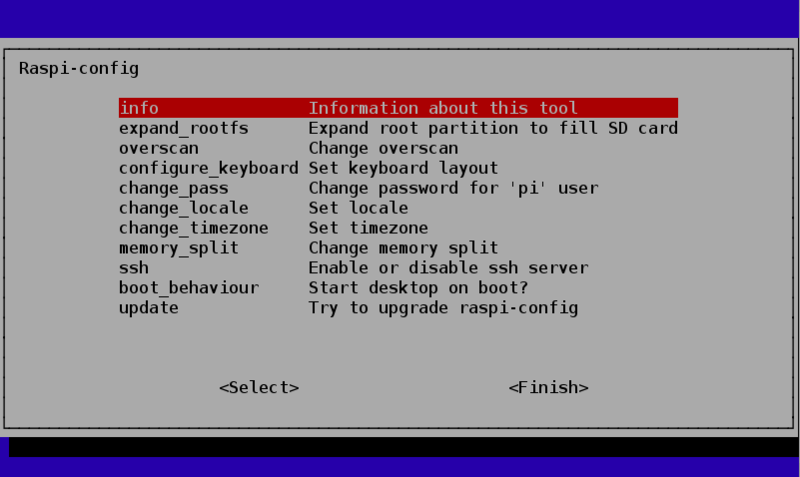
We do this using a tool called Raspi-Config that runs automatically the first time you boot your Raspberry Pi. This starts before the windowing system and so you have to use the cursor keys and Return key to navigate the menu system.
我们要使用的工具叫Raspi-Config来第一次启动你的树莓派,在有界面系统出现之前,你需要用你的键盘悬着光标返回主菜单
It is a bit like adjusting the BIOS settings on a PC, once you have things right, you probably won’t need it again. We will start with the options that are most important and then look at some of the other options that you may wish to configure.
这很像在PC上配置BIOS,只要你正确地配置一次,以后你可能都不需要再次配置。我们会开始的设置是很重要的,然后我们再看其他你需要的配置
0x01使用整张SD卡
This may seem a bit strange, but by default the Raspberry Pi only uses as much of the SD card as the operating system requires. This means that even though you might have used a large SD card, the operating system won’t use it
这看起来或许很怪,但树莓派确实要尽可能地用SD卡装操作系统.这意味着你有一张大容量SD卡,你的系统将不会用到它.
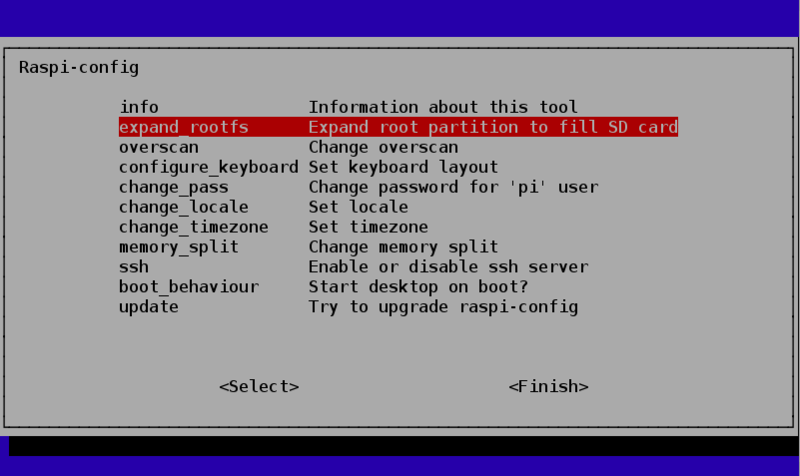
To fix this so that all the space on the SD card can be used, use up / down cursor keys to select the ‘expand_rootfs’ menu option and hit return.
所以为了修复这个所有空间不能被使用的问题,使用上下光标去选择expand_rootfs,回车
Once you do that, there will be some screen flashing as a script is run and then you will see the following confirmation.
第一次按下,屏幕会删一下,然后你会看见需要你确认
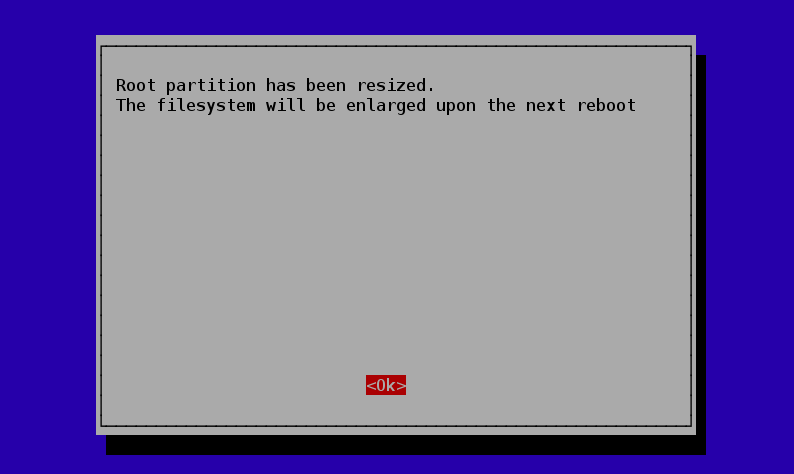
Press Return again to return to the main menu.
再按回车返回主菜单
0x02调分辨率让树莓派适合你的屏幕
Being designed to work with TVs, you may find that your Pi is only using the middle portion of the screen and there is a big unused area all round the screen.
当你在TV上用树莓派是,你可能发现屏幕上只有很小的一块显示..还有很大块的地方没用使用(就是分辨率问题嘛,外国人真啰嗦)
This is not true of all TVs and monitors, but if its happening for you then selecting the option to Disable Overscan may fix this for you.
不能显示全屏是很蛋疼的,但你你可以选择Disable Overscan 去解决这个问题
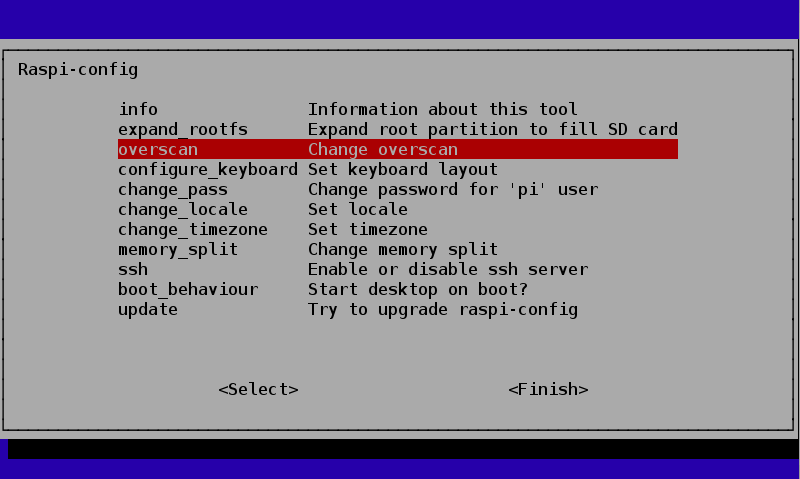
Use the left and right cursor keys to make your selection and then hit Return.
选择 disabling overscan,然后回车
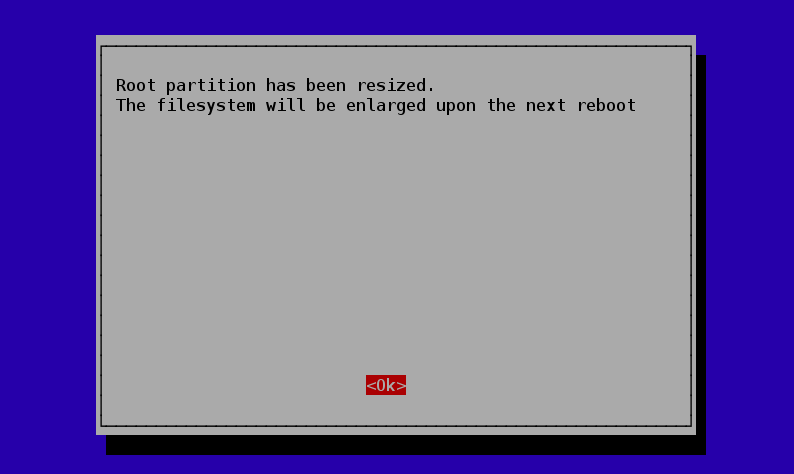
If after disabling overscan, you cannot see the left edge of the screen then see the section ‘Running Raspi_Config After Booting’.
禁用overscan后,你就不能看见屏幕的左边缘了,然后开机之后 请选Running Raspi_Config
0x03更改时区
Skipping past a few options for a moment, the next thing that you almost certainly need to do is (unless you live in the GMT timezone) is to change the timezone.
文章上说这个必须要做..除非你住在GMT时区
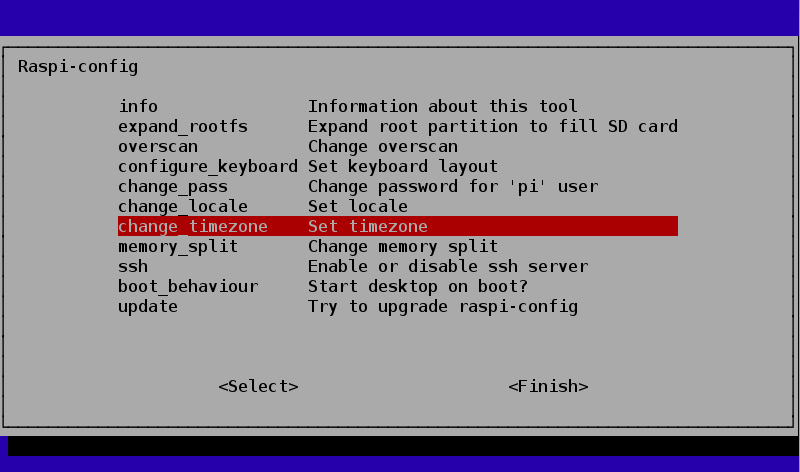
From the options, first select the Geographic Area, then the Timezone within that area.
从选项,首先选择的地理区域,然后在该领域内的“时区”。
0x04 开机进入桌面
By default, when the Raspberry Pi boots, you just get a command line. No windows just a terminal where you can login and type commands.
默认情况下,当树莓派启动,你只是会进入命令行,没有窗口化界面只是一个终端
The final configuration that you definitely want to make, unless you don’t like windowing environments is to change the boot behaviour so that it automatically starts the windowing system and logs you in.
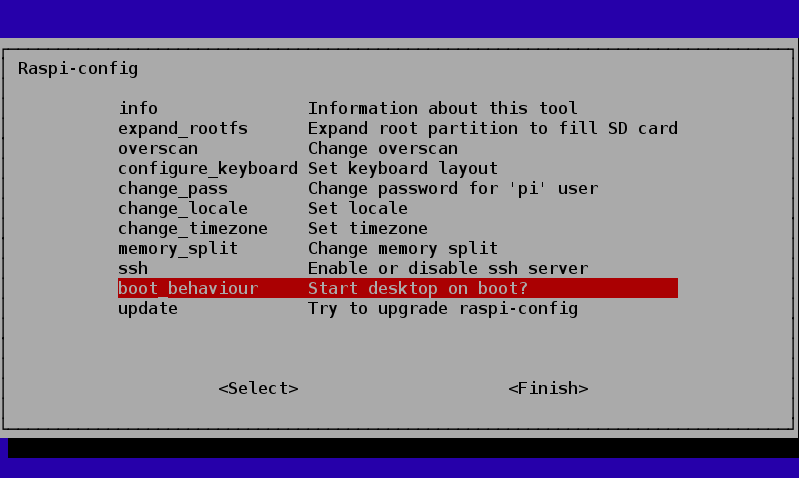
Select the sensible option and hit Return.
除非你是个大黑阔,不然你一定不喜欢在只有命令行的环境,所以我们小白就愉快地选择yes
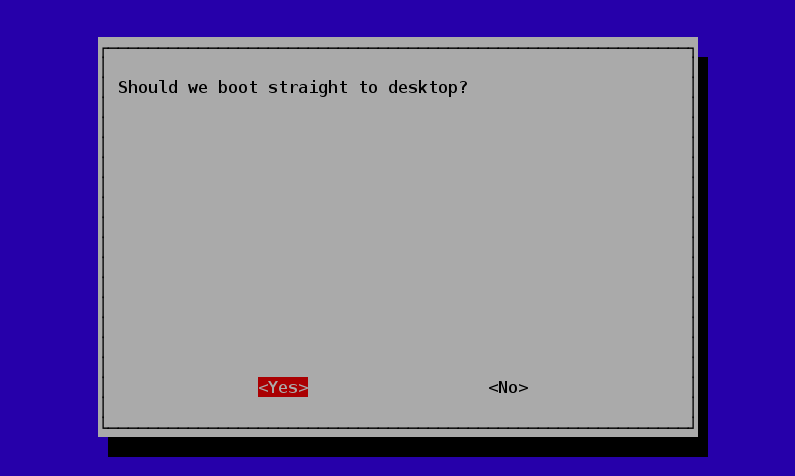
0x05其他配置
The options described above are those which could pretty much be considered essential when running your Raspberry Pi for the first time. There are some other options listed that are worth describing briefly.
之前说的配置是至关重要,而下面这些是一些你可能需要的配置
configure_keyboard – as it implies allows you to chose from a long list of keyboard layouts.
键盘布局清单
change_pass – allows you to change the system password for the user ‘pi’ the default user on the system. By default, this password is ‘raspberry’ so those preoccupied with security may wish to change the password.
允许你更改树莓派的系统密码,默认情况下密码是raspberry ,假如你怕被大黑阔入侵,就改掉它吧
change_locale – For non-English speakers, you can select which locales should be available on the system and which should be the default for the operating system.
选择语言,想锻炼英语能力的就别改
memory_split – allows you to adjust how much of the shared system memory is available for graphics and how much for the main processor. If you plan to run graphics hungry games, or video playback, then you may decide to alter these settings.
调整内存和显存,btw树莓派不是用来给你打DOTA用的…
ssh – in a later tutorial we will look at remote controlling your Pi from another computer using ssh. This option allows you to enable ssh so that you can do that.
SSH,黑阔们这个东西你比我懂
update – this option tries to find a newer version of Raspi_Config and download it. It is possible that new options will be added to the system in the future, so you may wsh to do this.
更新系统。。